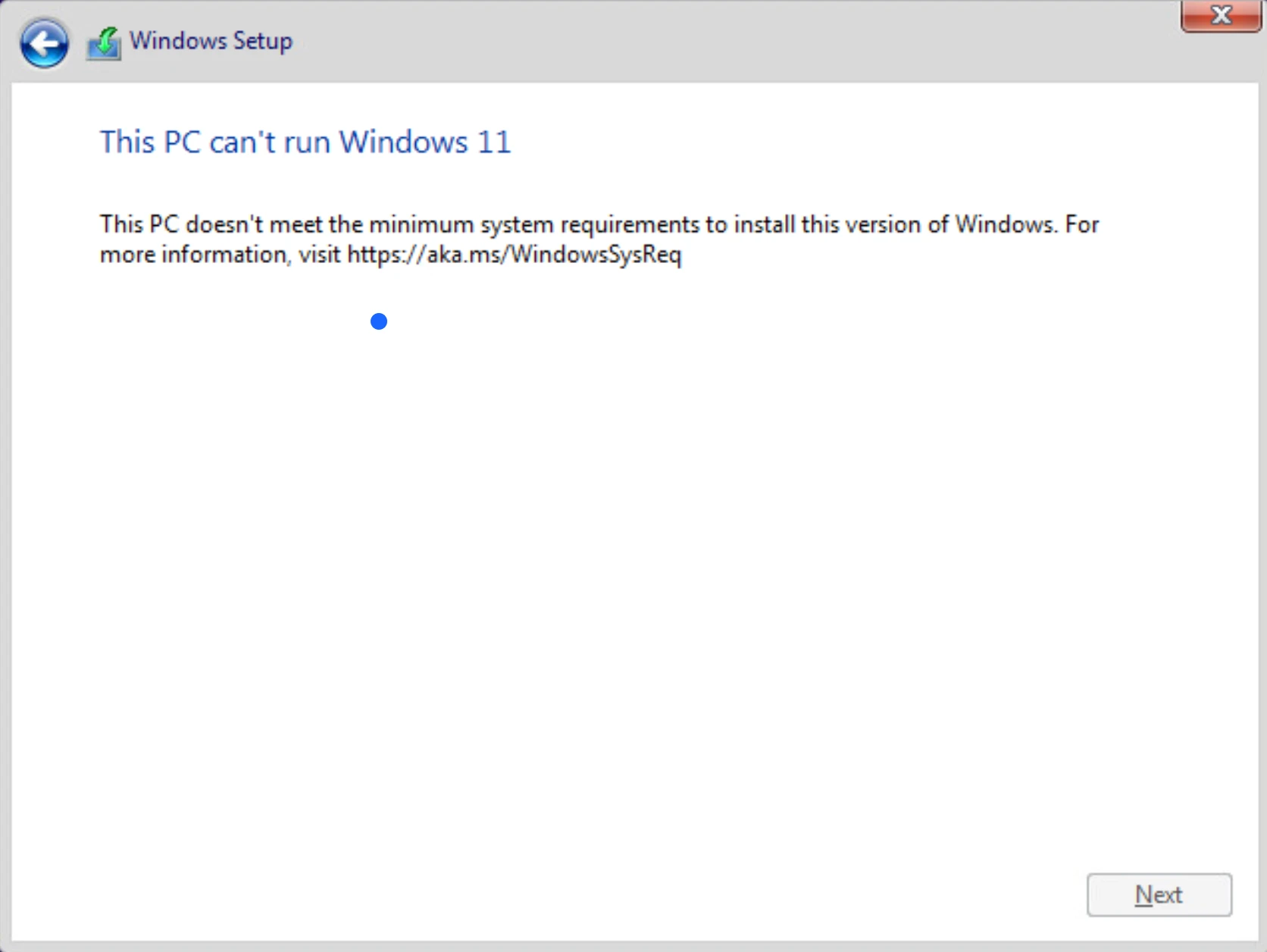
To install Windows 11 on ESXi 8, the minimum requrements should meet.
Summary is:
- 1+ GPU
- 4+ GB Memory
- 64+ GB Disk
- UEFI, Secure Boot capable
- TPM
- Graphics card (Optional, can install on ESXi 8 without this)
- Display (Optional, can install on ESXi 8 without this)
The main reason causes this issue is TPM
vSphere support adding vTPM with a Native Key Provider, but I don’t know how to get one and where to config on ESXi 8.
The solution is skipped TPM checking while installing Windows 11 on ESXi 8.
- Setup windows 11 ISO for Virtual Machine.
- Boot the Virtual Machine from CD/DVD drive.
- While on following screen, press Shift + F10 to Windows Terminal.
- Type
regeditenter the Registry Editor. - Navigate to
HKEY_LOCAL_MACHINE\SYSTEM\Setupand add a new key nameLabConfig. - In
LabConfigcreate a value nameByPassTPMCheckwith typeDWORD (32-bit)and data1.
- Then close Registry Editor and cmd dialogs, came back to installation steps.
- Now you can install.
References:
